All Keyboard Shortcuts For Windows 7
All Keyboard Shortcuts For Windows 8All Keyboard Shortcuts For Windows 8.1
All Keyboard Shortcuts For Windows xp
All KeyBoard ShortCut Keys.
Windows Logo: Start menu
Windows Logo + R: Run dialog box
Windows Logo + M: Minimize all
SHIFT + Windows Logo+M: Undo minimize all





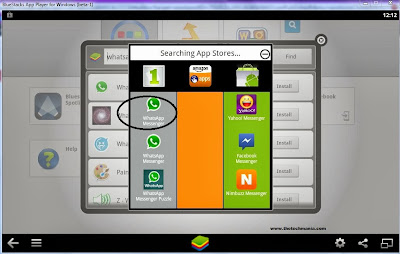






 In previous versions of Windows, the
In previous versions of Windows, the




